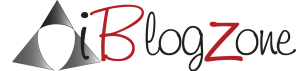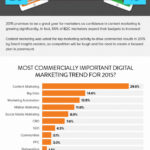Today, I have been receiving some emails from friends asking me why they have zero subscribers on Feedburner. I am not sure why this is happening, but one possible explanation is that, Feedburner has been migrated to Google. So if you are having problems or forgot that you requested your feedburner account to be migrated to google, here is an email I received two days ago, which I reproduce in its entirety:
Success! As you requested, we have migrated your FeedBurner account to your requested Google Account.
You may now access all of your feeds by visiting this address: http://feedburner.google.com
You will no longer be able to sign in to feedburner.com, but that’s okay: from now on, there is no reason to do so. Also, your old FeedBurner feeds, found at feeds.feedburner.com, will automatically redirect to their new addresses on the feedproxy.google.com domain. You may still want to update any links or buttons on your website to use the new feedproxy.google.com address.
All of your feeds have been moved into this new account, and an initial batch of your most recent 30 days’ traffic stats has been loaded up. (Your entire stats history, should it go beyond the last 30 days, will be added at a future date. If you see “0” for the most recent full day, don’t panic! It may take 24 hours for that day’s full dose of stats to appear in your new account.)
*** MyBrand Instructions ***
Do you use MyBrand, FeedBurner.com’s service for mapping your own custom domain to FeedBurner’s feed server? It is very important you read the following instructions. Your MyBrand URL (example: feeds.joepublisher.com) will stay the same, however you will need to make changes for traffic to smoothly transition to your migrated feed(s). The following topic from Google Apps for Administrators provides general instructions for changing CNAME entries with many popular domain hosts: http://www.google.com/support/
a/bin/answer.py?hl=en&answer= 47283 You will want to map feeds.YOURDOMAIN.COM to ghs.google.com.
*** End of MyBrand Instructions ***
Finally, to set up AdSense for feeds, you now need to visit AdSense at http://www.google.com/adsense
and choose the AdSense for Feeds option under Manage Ads > Get Ads. (Ads won’t appear in your feed(s) unless set up new ad units for them there.)
There you go, now its time to go to work and change those links.
Live feed: Get Updates